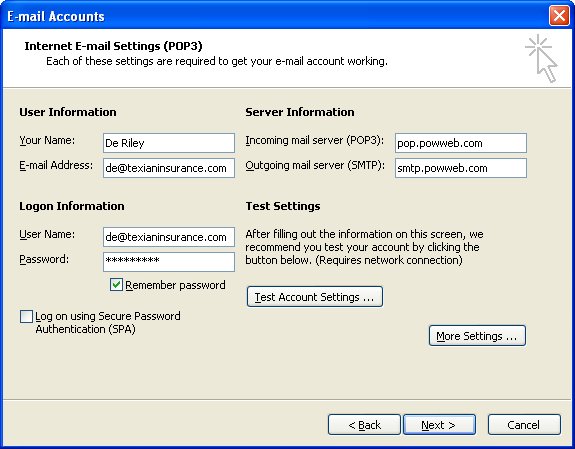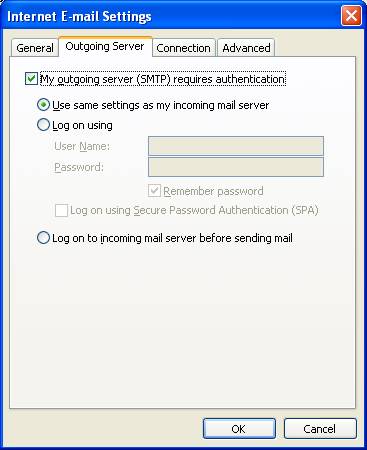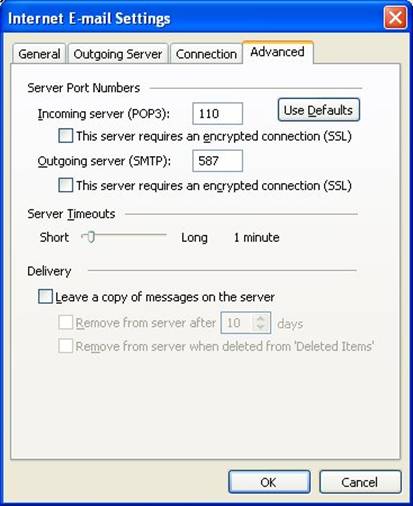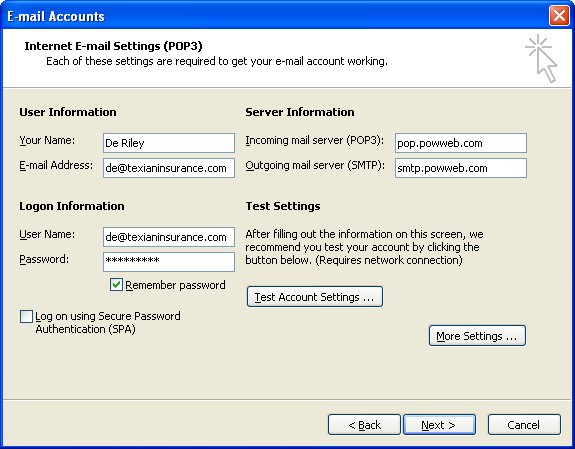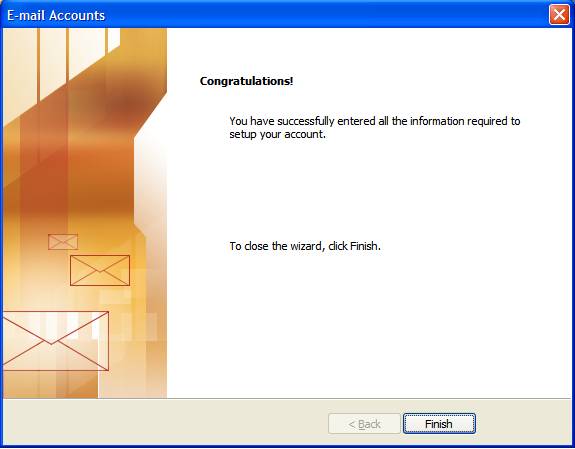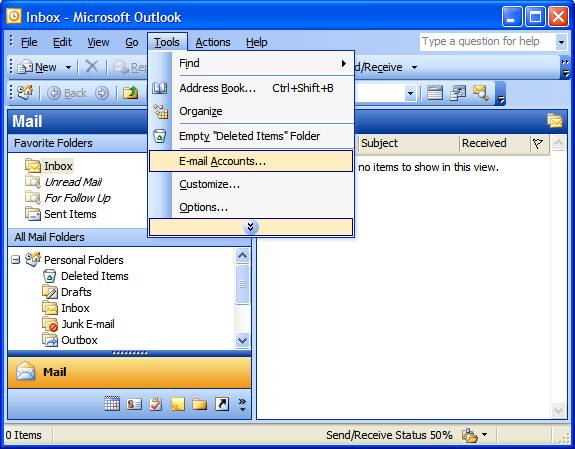
Check your E-mail settings in Microsoft Outlook 2003
This tutorial shows you how to set up Microsoft Outlook to work with your e-mail account.
To Set Up Your E-mail Account in Microsoft Outlook
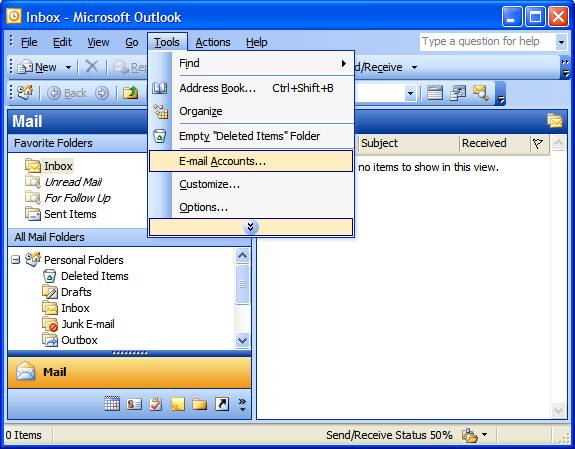
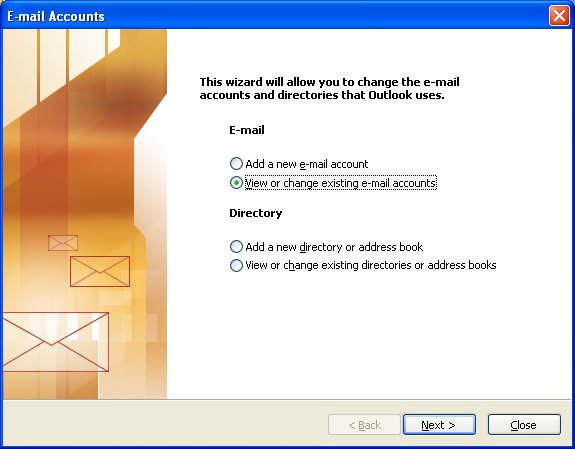
Your Name
Enter your first and last name.
E-mail Address
Enter your e-mail address.
User Name
Enter your full e-mail address, again.
Password
Enter the password you set up for your e-mail account.
Incoming mail server (POP3)
Your incoming server is pop.powweb.com
Outgoing mail server (SMTP)
Enter smtp.powweb.com for your outgoing mail server